Overview of Pixlr
Pixlr is a free online AI photo editor. It allows users to edit images directly in their web browser without installing any software. Launched in 2008 by Ola Sevandersson, Pixlr has grown to become one of the most popular basic photo editing tools on the web. It has an easy-to-use interface and good editing features. It makes photo editing simple for everyday users.

What is Pixlr
Pixlr is a cloud-based image editing application that runs in a web browser. Unlike traditional desktop photo editing software like Photoshop which needs to be purchased and downloaded. Pixlr is completely free to use and accessible from any internet-connected device.
Pixlr provides photo editing tools to crop, resize, rotate, and flip images. It has filters and effects to enhance photos, including options to adjust colors, brightness, contrast and add textures. It allows the user to add text by using a variety of fonts and formatting options.
Pixlr is Used For
Here are the most common uses of Pixlr:
- Basic photo editing – Cropping, resizing, color correction, applying filters
- Creating photo collages – Arranging multiple photos on a page
- Making memes – Adding text in different fonts/sizes to images
- Social media graphics – Designing banner images, posts, and ads for platforms like Facebook
- Blog graphics – Images for articles, thumbnails, banners for websites/blogs
- Light drawing/painting – Simple illustration with Pixar’s brushes and tools
- Quick edits and fixes – Small changes like brightness, contrast, and red-eye removal
Pixlr is Best For
Here is what Pixlr is best used for:
- Hobbyists – Casual users who want to play around with their photos
- Students – Great for younger students learning basic photo editing
- Simple edits – Cropping, resizing, filters, text, decorations
- Social media posts – Ideal for images to share on Instagram, Facebook, etc.
- Blogs and small business sites – Graphics for articles, ads, product images
- Photo collages – Pixlr makes it fast and easy
- Adjustments – Brightness, contrast, color correction
Features of Pixlr
- Editing Tools – Crop, resize, rotate, flip and adjust colors, brightness, contrast, saturation
- Drawing & Painting Tools – Brushes, pens, geometric shapes, text, eraser
- Filters & Effects – Duotones, lomo, polaroid, vintage, grunge,overlays
- Collage Making – Multi-photo grids, templates, backgrounds, stickers, shapes
- Selection Tools – Magic wand, lassos, select by color/shape
- Text Options – Custom fonts, sizes, formatting options
- Layers – Photo layers for applying edits non-destructively
- History – Revert through editing steps
- Stickers – Pre-designed shapes, emojis, icons
- Import & Export – Open images from computer/URL, save edited photos
Pixlr Price plans
One of the best aspects of Pixlr is that it is entirely free to use across all of its web and mobile apps. Unlike paid software like Photoshop or subscriptions to Adobe Creative Cloud, Pixlr does not require buying a license or paying ongoing monthly fees.
The free offering has all the core editing tools needed for basic edits. For additional features like more effects, shapes, and stock images, there is a Pixlr Premium subscription (formerly Pixlr X) at $4.90 per month.
Pixlr Pros
- Free – No cost to use the basic editing features
- User-friendly interface – Clean layout and easy to navigate
- No software downloads or accounts required – Works fully in a web browser
- Good selection of editing tools – Essentials like crop, resize, color, filters
- Great for simple edits – Quick adjustments, touchups, corrections
- Photo collages – Lots of templates, backgrounds, sticker options
- Drawing & painting tools – Brush options for illustrations
- Does not reduce image quality – Exports are the same resolution
Pixlr Cons
- Functionality limited compared to Photoshop – No complex edits
- Less control than desktop applications – More basic adjustment options
- No batch editing – Can only edit one image at a time
- No autosave feature – Edits are lost if the browser session closed
- Can be slow working with large high-res images
- No custom filters, brushes, presets – Reliant on default options
- Advertisements (on free Pixlr E web version only)
My Experience Using Pixlr
As an unprofessional photographer and photo hobbyist, I often use Pixlr for quick, basic edits to the photos that I share on Instagram and my photography blog. I like that I can access Pixlr easily in my web browser without needing to install any programs.
Some ways I typically use Pixlr based on real-life examples:
- Cropping/resizing images for printing. I printed some of my photos as wall art and used the Pixlr crop tool to adjust the dimensions.
- Creating photo collages of holiday memories. I arrange my photos into grids and layouts with different colored backgrounds for sharing.
- Making thumbnail graphics for articles on my blog. I designed some custom headers for my photography travel posts in Pixlr using text overlay and crop tools.
- Adjusting brightness/contrast when my iPhone photos come out too dark or flat. I find the sliders very intuitive.
- Removing red eye quickly with the red-eye reduction tool before posting pictures. Much simpler than doing it manually with other color correction tools.
- I apply fun filters like Lomo and vintage effects to give my photos an artistic look with just one click.
Recommendation for Pixlr
I recommend Pixlr for everyday users who want user-friendly photo software to handle straightforward jobs that do not require professional-grade editing controls. Students can benefit from using Pixlr to learn introductory photo editing skills as well.