What is Google Bard?
Google Bard is a new chatbot service created by Google. It works like other chatbots you may have heard about, like ChatGPT.
You can converse with Bard by asking it questions or telling it to perform tasks for you. It will try to understand what you want and provide helpful responses.
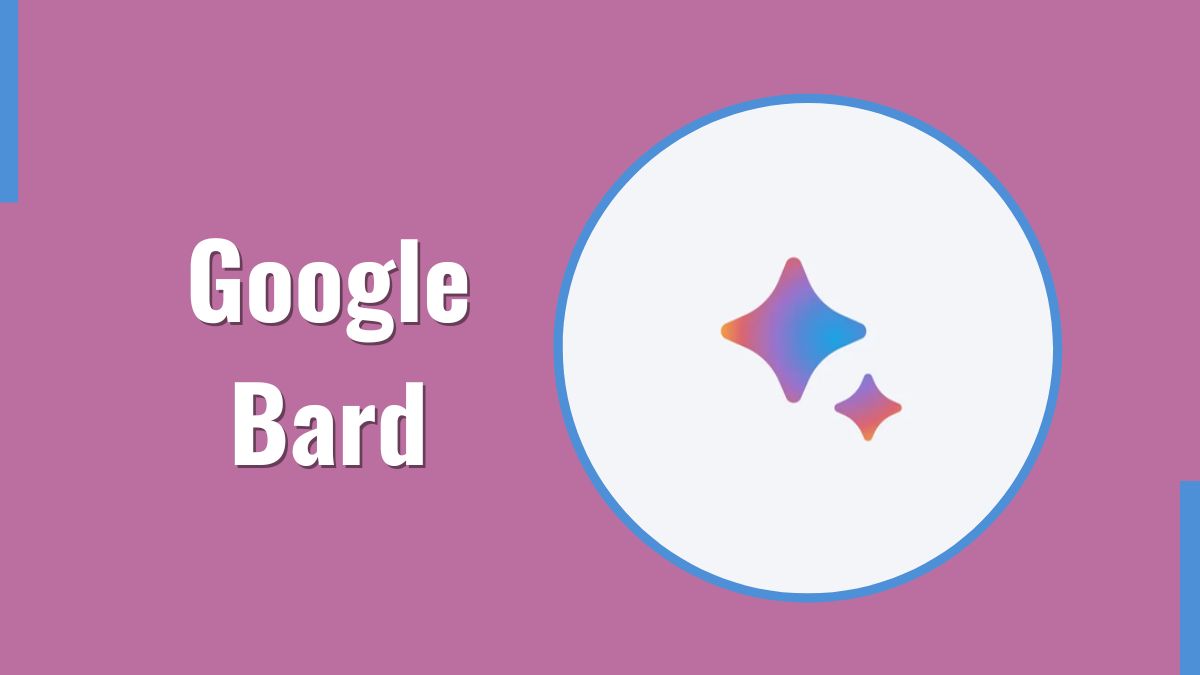
Some things you can ask Bard to do include:
- Answering questions you have
- Writing articles or essays
- Explaining concepts
- Summarizing information from websites
- Helping you research a topic
Bard is powered by Google’s LaMDA (Language Model for Dialogue Applications) technology. This AI system allows it to have more natural conversations.
So in short, Bard is Google’s version of a smart chatbot assistant. It’s designed to help answer your questions and have discussions the way another person would. Over time, Google will improve Bard’s abilities based on more testing and feedback.
Google Bard Pricing Plan
Access to Google Bard is currently free. Google has not announced pricing plans for Bard. Google may charge for access in the future.
Google Bard Pros and Cons
Pros
- Easy access through Google Search
- Fast, concise responses
- Cites sources for answers
- Integrates with other Google services
Cons
- Provides inaccurate information
- Lacks nuanced understanding
- Not as creative as other chatbots
- Citation quality questionable
How Do You Access Google Bard?
Web Interface
You can access the Google Bard web interface by following these steps:
- Visit bard.google.com to access the official Bard website.
- Sign in to Bard with your existing Google account credentials.
- Click the “Try Now” button to open the Bard conversational interface.
- Start typing your prompts and questions for Bard to respond to.
Chrome Extension
Bard also has an extension you can access the Bard Chrome extension by following these steps:
- Add the “Bard for Google” extension to Chrome from the web store.
- Click the Bard icon that now appears alongside your Google Search bar.
- The Bard chat window will open for you to start entering prompts.
Android App
Bard also introduced an Android app for mobile users. You can use the app by following these steps:
- Download the “Bard” application from the Google Play store on your Android device.
- Log into the Bard app with your Google account details.
- Use the mobile interface to type prompts and chat with Bard as you would on a desktop.
The alternative of Google Bard
Here are the best alternatives to the Google Bard writing tool:
ChatGPT
ChatGPT specializes in having nuanced, human-like conversations on various topics while avoiding false information. It has superior creative writing abilities. However, it doesn’t always cite sources or integrate directly with other workplace apps.
Microsoft Bing Chat
Powered by OpenAI, Bing Chat focuses on web search results in a conversational form. It provides more accurate, up-to-date information than ChatGPT while still offering some creative abilities. However, accessibility is currently limited as it’s only fully available through Microsoft Edge.
Deleting Past Conversations in Google Bard
Unlike other AI chatbots, Bard saves conversation history connected to your Google account. You can revisit past conversations within the Bard chat interface and delete individual messages or entire exchanges. To review history, swipe from the left side of the chat screen and tap “Past Conversations.” Tap into any exchange then use the overflow menu in the top-right corner to delete messages.
Creating Tables and Compiling Data With Google Bard
While not as fully featured as dedicated spreadsheet software, Bard has some built-in abilities for data organization tasks. You can have it generate a table to compare information or summarize key data from a conversation.
For example: ask Bard questions like “Can you create a table comparing the specs of various smartphones?”. Bard will then populate a basic table with details and sources. You can copy this table into Google Sheets or another dedicated program for further analysis.
FAQs
Can Bard generate images?
But when we asked the chatbot, designed for generating text, whether it could produce images, it responded affirmatively and provided examples, stating, “Yes, I can generate images for you,” Bard replied.
What is Google Bard good for?
Bard, a new tool from Google, lets you delve into creative ideas and simplify explanations. It’s a Google AI experiment capable of generating text, translating languages, crafting various types of creative content, and more.
Does Google Bard save your data?
When Bard Activity is enabled, Google retains your Bard activity, including prompts, responses, and feedback, in your Google Account. Even if Bard Activity is disabled, your account will store your conversations for up to 72 hours to facilitate service provision and feedback processing.