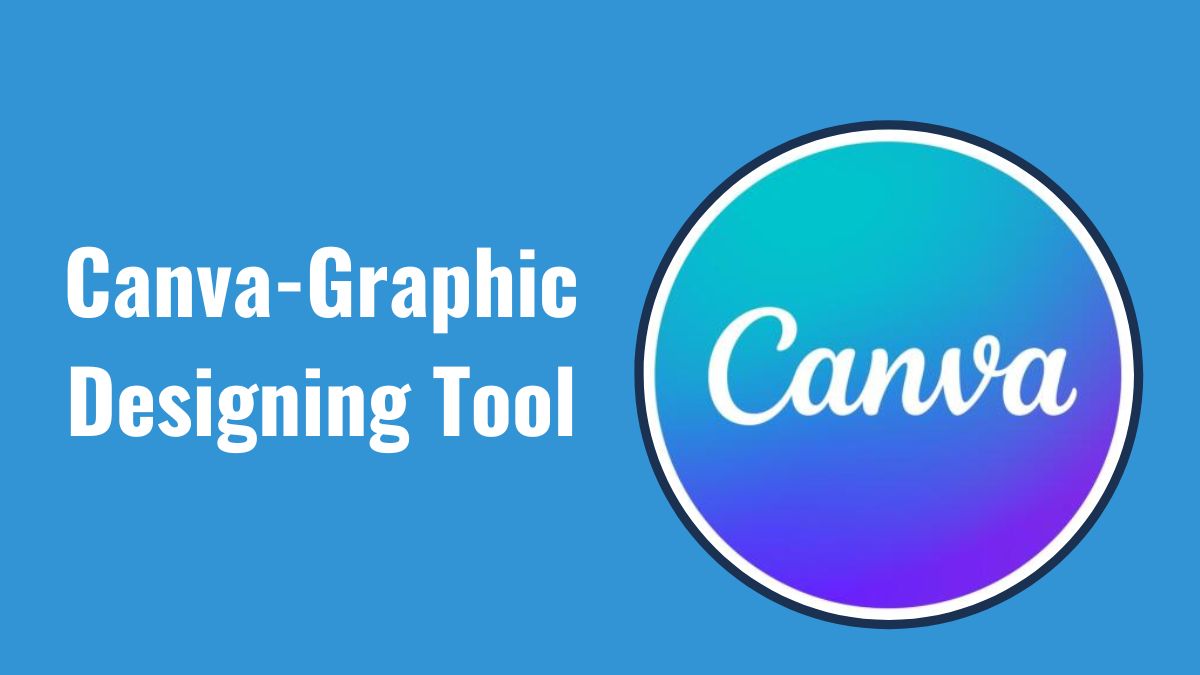What is Canva?
Canva is a free and most useful graphic design tool. It provides users with thousands of professionally designed templates and easy-to-use editing tools to create beautiful designs for both digital and print media.
Who is Canva For?
Canva is used by non-designers, small business owners, marketers, social media influencers, students, and professionals across many industries.
Its simple interface makes graphic design accessible to anyone, regardless of artistic ability or technical skills.
What Can You Do With Canva?
You can design about anything with Canva, such as social media posts, ads, logos, presentations, invitations, infographics, posters, resumes, YouTube thumbnails, and so much more. Anything you can dream up, you can design with Canva.
Benefits of Using Canva
Some key benefits of using Canva include:
- Intuitive drag-and-drop interface that’s easy to use
- Thousands of professionally designed templates
- Huge library of stock photos, graphics, fonts, and design elements
- Collaborative design features make teamwork easy
- Ability to save and share brand kits for consistency
- Resizable designs for both web and print projects
- Apps for iOS and Android to design on the go
How to Get Started With Canva
Getting started with Canva is simple and free. Just visit Canva.com and sign up for an account. The intuitive interface allows you to jump right in and start designing. Use one of Canva’s many templates or create a custom design from scratch. Personalize each element, experiment, and have fun with the design process!
Canva Features
Here are some features of Canva:
1. Templates
Choose from an enormous library of beautifully designed templates for nearly any visual need. Tweak them or use them as inspiration to design your visuals.
2. Design Elements
Access over 60 million premium stock photos, graphics, videos, and audio clips right within Canva. Plus there are over 8,000 fonts, 75,000 design elements, and 1,000 complete brand kits.
3. Collaboration Tools
Canva’s real-time collaborative editing tools make it easy for teams to work together on designs seamlessly. Review, comment, and approve each other’s work.
4. Publishing & Sharing
Bring your designs to life by publishing and sharing them instantly. Export them in any file format for print or web. Or share them directly on social platforms like Instagram, Facebook, and more.
How to Use Canva
Basic Design Principles
Keep these basic design principles in mind as you create visuals in Canva:
- Alignment – Ensure elements align and space is balanced
- Contrast – Use contrasting colors, sizes,, and styles
- Hierarchy – Establish a visual hierarchy to lead the eye
- Consistency – Maintain consistency across design elements
- Negative Space – Use blank space to prevent clutter
Creating a New Design
Starting a new design is easy:
- Select a template or custom dimensions
- Drag and drop elements onto the editor
- Customize each element’s position, scale, color, and more
- Continue layering elements until complete
Adding and Editing Elements
Enhance your designs by:
- Uploading your own photos and graphics
- Browsing Canvas element library
- Using the photo editor to apply filters, crop, and more
- Adjusting transparency, shadows, borders, and other effects
Collaborating on Designs
With Canva collaboration features you can:
- Create team folders to store brand assets
- Invite team members to edit designs together in real-time
- Comment and provide feedback on designs
- Track revision history
Publishing and Sharing
Finish your design by:
- Downloading it as a JPEG, PNG, or PDF
- Printing directly from Canva
- Sharing to social media
- Embedding it in a website
- Emailing or linking it to others
Canva Tips and Tutorials
Tips for Creating Professional Designs
- Use brand color palettes and fonts for consistency
- Incorporate white space to avoid clutter
- Focus on simple, clean layouts that are easy to digest
- Ensure readability with high-contrast text colors
- Use the grid snap for perfect alignment
Tutorials for Design Tasks
Check the Canva YouTube channel for tutorials on:
- Creating animated presentations
- Building an ebook from scratch
- Designing business cards
- Making animated posts and videos
Templates and Resources
Canva provides templates and resources for:
- Social media posts
- Blog graphics
- Logos
- Marketing collateral
- Reports and proposals
- Presentations
- Flyers, brochures, and posters
- Infographics
- Advertisements
- Cover letters and resumes
- And tons more!
Canva Use Cases
1. Social Media Graphics
Design consistently branded social media posts, ads, stories, and covers for Instagram, Facebook, YouTube, Twitter, Pinterest, and more.
2. Marketing Materials
Quickly produce on-brand marketing materials like flyers, brochures, ads, infographics, presentations, and more, without any design experience.
3. Educational Resources
Easily create handouts, worksheets, posters, presentations, infographics, visual aids, and other graphics for classroom use.
4. Personal Projects
Use Canva for resumes, vision boards, invitations, photo albums, mood boards, planners, recipes, and any other personal design needs.
The simple drag-and-drop functionality, a massive library of design elements, and customizable templates make Canva the perfect graphic design tool for beginners and professionals alike.