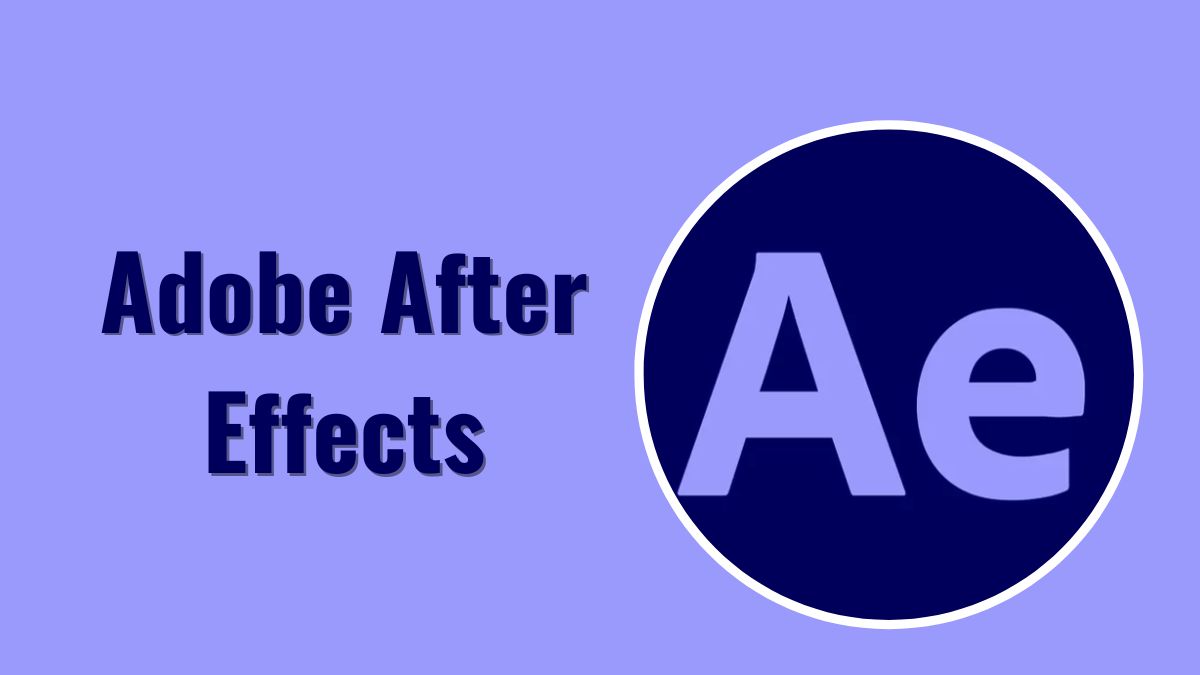Adobe After Effects is a powerful motion graphics and visual effects software. Visual effects artists and motion graphics designers use it to create visual effects and motion graphics for video, websites, television, and film.
Video editors, graphic designers, animators, and anyone who wants to create dynamic and visually appealing video content commonly use After Effects.
Features of Adobe After Effects
Here are some key features of Adobe After Effects:
1. Motion Graphics
After Effects includes advanced tools for creating professional motion graphics. You can animate text, logos, shapes, and still images to create engaging animations.
2. Visual Effects
The visual effects capabilities allow you to enhance footage with effects like fire, smoke, lightning, explosions, weather effects, and more. You can seamlessly integrate visual effects into live-action shots.
3. Compositing
After Effects makes it easy to composite multiple visual elements together. You can combine video clips, images, text, shapes, and more into a final composite. The layer-based workflow is ideal for compositing.
4. Color Correction
Built-in color correction effects like Color Balance, Hue/Saturation, and Curves allow you to color grade and color correct footage to get the look you want.
5. Animation
You can bring still images to life using the animation tools in After Effects. Animate shapes, text, logos, and anything you can imagine. The robust keyframe animation system provides precise control.
6. Keyframing
After Effects offers powerful keyframing capabilities for controlling animations over time. Keyframes allow you to establish parameters like position, scale, rotation, and opacity at specific points in time.
7. Tracking
The tracking tools analyze footage and recreate camera moves or object motion so that you can add elements that integrate seamlessly into the shot footage.
8. Masking
Masking lets you isolate and reveal specific parts of an image or video clip. You can use masks to cut out elements from the background or selectively apply effects.
Adobe After Effects Pricing Plans
| Plan | Price (Monthly) | Price (Annual) | Key Features |
|---|---|---|---|
| After Effects Single App | $20.99 | $239.88 | After Effects desktop app only |
| After Effects All Apps | $52.99 | $599.88 | After Effects + 20+ Creative Cloud apps |
| After Effects for Teams | $74.99 | $899.88 | All Apps plan + 100GB cloud storage per user + centralized admin tools |
| After Effects for Enterprise | Custom quote | Custom quote | All Apps plan + enterprise-level support and security |
After Effect Pros
- Powerful motion graphics and visual effects tools
- Intuitive interface and workflow
- Great for compositing and keying
- Hundreds of built-in effects and presets
- Works seamlessly with other Adobe apps
- Industry standard for motion graphics and VFX
After Effects Cons
- The steep learning curve for new users
- Requires a powerful computer for optimal performance
- Rendering and exporting can be time-consuming
- Not designed for editing raw footage
How to use Adobe After Effects?
Here is a summary of how to use After Effects:
- Create a new project and composition
- Adjust composition settings like frame rate, duration, dimensions
- Import media assets like video, images, audio
- Organize assets in the Project panel
- Create new layers for elements like video, shapes, text
- Arrange layers in the timeline
- Animate layer properties using keyframes
- Use masks to reveal or hide parts of a layer
- Apply effects and presets to layers
- Color correct and grade footage
- Composite layers with blending modes, opacity, positioning
- Use motion tracking to match movements
- Add visual effects like explosions, lightning, particles
- Precompose complex layers to simplify the timeline
- Use parenting to link layer movements
- Add expressions to automate complex animations
- Use shape layers to create vector graphics and animations
- Output the final video using export settings like H.264
- Render videos for playback or as image sequences
- Use Adobe Media Encoder for batch encoding
Tips and Tricks for Adobe After Effects
Here are some helpful tips and tricks for working in After Effects:
- Use keyboard shortcuts to work faster
- Lower third-party plug-ins can add new effects
- Adjust anchor points on layers for better animations
- Use parenting and expressions to link animations
- Precompose layers to simplify your timeline
- Use adjustment layers to apply effects to multiple layers
- Work in small chunks and do regular test renders
- Learn from online video tutorials for tips and techniques